Canon recommends that you use only Canon ink cartridges with the printer. If a non-Canon cartridge is used, you may receive "Error U150" on your printer screen, indicating the presence of an incorrect cartridge and informing you that the printer may not be used. If so,
1. You must replace the cartridge before using your printer again, or
2. Power off then Turn on again Printer before using your printer
3. Use Canon Ink Catridge Original to Fix this problem permantly
WELCOME MY BROTHER
WELCOME MAZ BRO..!! ALL FREE FROM Ye@n'z Blog
TOGEL SGP
Kamis, 22 Maret 2012
Senin, 19 Maret 2012
Reset manual canon ip3600
3
You can try manual reset your printer (this work, if appears message "waste ink absorber full" or "error 6c10")
Please try to print, if not solved yaour problem..? email me or post here..!! thks My Bro
How to Fix Problem Error 6c10 for Canon PIXMA IP4600, IP3600 etc.
You can try manual reset your printer (this work, if appears message "waste ink absorber full" or "error 6c10")
- Start with printer off
- Press and hold Resume Button (triangle in the circle).
- And click Power button. Green led should be on
- While holding the Power button, release the Resume Button.
- Without releasing the Power Button, click “Resume” button for two times and release Both Buttons.
- Click “Resume” for four times then soon click “Power” button, to confirm the selected action.
- Turn off the printer and turn on again
Please try to print, if not solved yaour problem..? email me or post here..!! thks My Bro
Minggu, 18 Maret 2012
Fix error 6C10 on Canon Printers
This error could appear on these Canon Pixma printers: MP110, MP540, MP630, MP620, MP640, IP3600, MG5xxx...and other MultiFungtion canon series. error 6c10 problem on canon printer can fixed with manual reset metode, but you can try this solution before reset your printer.
Solution;
1. Power on printer and Press the "Resume" button (triangle symbol) for 15-20 seconds, pls try print some document, if error 6c10 message appears go to next step.2. Power off printer and check on the right: is the purge unit ok ? (chek, my be there's peace of paper ? try to cleaning the ink pad with tissue or piece of paper towel.
3. Cek other components approximately the parking area of carriage unit.
4. try to reset your printer, about how to reset your printer Read here. or search with google search engine or try to search here.
Jumat, 16 Maret 2012
Canon Pixma IP2000 printer
How to Fix Error Canon Pixma IP2000.
SELF TEST
Operations
Number of Flashes
Remarks
Cleaning
1 time
...
Nozzle check pattern
2 times
Load one sheet of A4 or larger paper.
Roller cleaning
3 times
Do not load paper or load A4 paper.
SERVICE MODE
SERVICE MODE OPERATIONS
- With the printer powered off, hold down the RESUME button and press the POWER button.
- While holding down the POWER button, release the RESUME button and press the RESUME Button twice in succession. Now release the POWER button. The indicator will blink in green and remain lit in green.
- Select one of the following service mode functions by pressing the RESUME button the specified number of times.
|
Operations
|
Number of Flashes
|
Remarks
|
|
Cleaning
|
1 time
|
...
|
|
Nozzle check pattern
|
2 times
|
Load one sheet of A4 or larger paper.
|
|
Roller cleaning
|
3 times
|
Do not load paper or load A4 paper.
|
Press Resume
|
Indicator
|
Functions
|
Zero times
|
Green
|
Power off the printer
|
1 time
|
Orange
|
Service test print
|
2 times
|
Green
|
EEPROM information print
|
3 times
|
Orange
|
EEPROM initialization
|
4 times
|
Green
|
Waste ink counter resetting
|
5 times
|
Orange
|
Destination settings
|
6 times
|
Green
|
Print head deep cleaning
|
10 times
|
Green
|
Return to menu selection
|
- Execute the function you have selected (except for model setting) by pressing the POWER button. The printer will switch itself off after performing the function.
ERROR CODES
Errors
will be displayed
on the host
computer monitor. The host
computer should be
set to ECP
or Nibble mode. Use
the BJ status
monitor on Windows95/98.
Error State
|
Indicator
|
Blinks
|
(Errors that can be corrected
by a user)
|
||
Paper out
|
Blinks in Orange
|
2 times
|
Paper jam
|
Blinks in Orange
|
3 times
|
Ink tank not installed
|
Blinks in Orange
|
4 times
|
Print head not installed
|
Blinks in Orange
|
5 times
|
Waste ink absorber full or platen waste ink absorber full
|
Blinks in Orange
|
8 times
|
Non-supported digital camera or digital video camera connected
|
Blinks in Orange
|
9 times
|
(Errors that can not be
corrected by a user)
|
||
Carriage
|
Blinks in Orange & Green Alternately
|
2 times
|
LF
|
Blinks in Orange & Green Alternately
|
3 times
|
Purge unit
|
Blinks in Orange & Green Alternately
|
4 times
|
ASF cam sensor
|
Blinks in Orange & Green Alternately
|
5 times
|
Internal temperature
|
Blinks in Orange & Green Alternately
|
6 times
|
Waste ink absorber / platen waste ink absorber full
|
Blinks in Orange & Green Alternately
|
7 times
|
Print head temperature rise
|
Blinks in Orange & Green Alternately
|
8 times
|
EEPROM
|
Blinks in Orange & Green Alternately
|
9 times
|
PF position
|
Blinks in Orange & Green Alternately
|
13 times
|
PF cam sensor
|
Blinks in Orange & Green Alternately
|
14 times
|
Motor driver
|
Blinks in Orange & Green Alternately
|
17 times
|
Downloads:
Cartridges:
- Canon BCI-24 Black Inkjet Tank (6881A003)
- Canon BCI-24 Color Ink Tank
- Canon BCI-24 CLR, BLK and Glossy Photo Paper Combo Pack (6881A055)
Parts:
Rabu, 14 Maret 2012
Canon MX850 printer
Mengatasi Error pada Printer Canon Canon MX850 seperti;
Download:
Canon Cartridges:
- Canon PGI-5 BK 2-Pack Pigment Black Ink Tanks 0628B009
- Canon PIXMA MX850 3-Color Ink Combo Pack (OEM)
Parts:
- QY6-0075-000: Printhead
- QK1-4265: Bloc alimentation Canon
- QY5-0181: Absorber Kit
Selasa, 13 Maret 2012
About Me
Amrin Hidayat (yenzip)biasa dipanggil Ye@n'z, Mulai membuat Blog pada awal tahun 2012, berawal dari keinginan memiliki blog sendiri, belajar menuangkan sedikit kemampuan dan pengalaman dalam bahasa tulisan (Ye@n'z Blog).
Saya mencoba mendalami service semenjak tahun 2001 dari pengalaman-pengalaman tersebut, berniat untuk mengumpulkan semua pengalaman saya yang Insya Allah akan saya tuangkan semuanya di Blog tercinta ini, sambil mengingat-ingat kembali segala pengalaman yang telah dilalui, Harapan saya dengan adanya Blog ini paling tidak secara pribadai bisa menjadi dokumentasi pengalaman hidup saya didunia Komputer. syukur Alhamdulillah jikalau pengalaman hidup ini memiliki arti bagi rekan-rekan Blogger semua. Wassalam..!!!
Temui saya di Facebook dan Google+
Dalam keseharian saya sambil bekerja di instansi pemerintah daerah Kabupaten Sumbawa, saya juga Menjual Alat-alat Komputer, Alat-alat infus Printer serta menerima Service Komputer, Printer, Notebook, netbook, dll, yang berkenaan dengan dunia komputer.
Saya mencoba mendalami service semenjak tahun 2001 dari pengalaman-pengalaman tersebut, berniat untuk mengumpulkan semua pengalaman saya yang Insya Allah akan saya tuangkan semuanya di Blog tercinta ini, sambil mengingat-ingat kembali segala pengalaman yang telah dilalui, Harapan saya dengan adanya Blog ini paling tidak secara pribadai bisa menjadi dokumentasi pengalaman hidup saya didunia Komputer. syukur Alhamdulillah jikalau pengalaman hidup ini memiliki arti bagi rekan-rekan Blogger semua. Wassalam..!!!
Temui saya di Facebook dan Google+
Senin, 12 Maret 2012
Mengatasi Waste ink pada printer Pixma MP480
Ink Absorber is Full pada Printer Canon PIXMA MP480 bisa di atasi dengan me reset printer dengan cara sebagai berikut;
Masuk ke Service Mode dengan cara lain:
Lanjutkan dengan menggunakan Software Resetter Tool:
Pertama Download software resetter terlebih dulu di SINI
Pastikan Kabel Power dan Kabel USB tetap tehubung ke Printer
1. Printer dalam keadaan mati.
2. Tekan dan tahan tombol STOP/RESET kemudian tekan tombol POWER.
3. Tetap tahan tombol POWER kemudian lepas tombol STOP/RESET.
4. Lanjutkan dengan menekan tombol STOP/RESET 2x kemudian lepas kedua tombol secara bersamaan.
5. Blink berhenti printer dalam keadaan service mode.
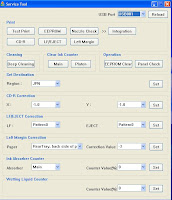 |
| Clik 2x untuk perbesar gambar |
1. Extract File mp258resetter.rar yang telah di download. click 2x file mp258.exe
2. Click tombol Reload untuk mendapatkan Port USB yang baru.
3. Sediakan kertas 3 lembar pada baki kertas kemudian Klik tombol MAIN pada software reseter.
4. Tunggu hingga proses print selesai.
5.Tekan tombol "EEPROM Clear" untuk mereset EEPROM (menghapus history printer).
6. Kemudian Tekan tombol EEPROM tunggu hingga printer selesai mencetak.
7. Matikan printer, kemudian nyalakan Printer sudah siap digunakan lagi,
.
Langganan:
Komentar (Atom)
My Great Web page






